This is to inform all the candidates seeking admission into the various tertiary institutions in Nigeria that the Joint Admission and Matriculation Board (JAMB) has activated the Central Admission Processing System (CAPS) portal where UTME and Direct Entry candidates can accept/reject their admission offer and also monitor their admission.
JAMB admission policy states that all admission would be made online through the Central Admissions Processing System (CAPS); consequently, all candidates seeking admission into Universities, Polytechnics, Colleges of Education and Other tertiary institutions in Nigeria for the 2020/2021 Academic Session are advised to visit the JAMB CAPS portal to check their admission status and also indicate the acceptance or rejection of their admission.
The JAMB CAPS streamlines the Admissions Process, addresses the challenges associated with the manual approach, restores the autonomy of the tertiary institutions with respect to admissions, makes candidates the focus and empowers them with information on available choices of institutions and programmes, expands admission opportunities, eliminates multiple admissions, and provides easily retrievable data for decision making and research on the Education Sector in the country.
Some institutions may not publish the list of candidates admitted into their various programmes on their own portal or notice board. So, admission seekers are advised to check JAMB CAPS to track their admission status continually.
PLEASE NOTE: Once you accept the admission, your admission quest is over as you will no longer be available for other schools’ admission consideration. On the other hand, if you reject the admission, you become available to other schools with free admission slots for admission consideration.
What is JAMB CAPS Platform?
The Joint Admission and Matriculation Board (JAMB) created the Central Admission Processing System (CAPS) platform to automate the Admissions Process into the tertiary institutions in Nigeria. It also ensures quality control, transparency and credibility of the admission process.
The Central Admission Processing System (CAPS) is expected to make provision for a ‘market place’ in the JAMB portal where institutions can go and ‘request for students in Nigeria who score their cut off points.’
The system is such that institutions can only admit those who meet their cut off points. If a candidate fails to meet the cut off mark, that student would certainly be denied admission irrespective of the candidate’s connection.
CAPS not only automates the process, but a number of other innovations are also being introduced. And these include:
- opportunities for candidates to confirm provisional admissions thus eliminating cases of candidates abandoning admissions;
- market place to enable institutions source candidates from the available pool based on various criteria such as JAMB score, State, Local Government and even gender of the candidates
- the requirement for all awaiting O/L results candidates to upload their results into JAMB portal before being considered for admission
- admissions can be processed in batches as well as instantaneously with candidates being able to check their admission status at any point in time on the JAMB portal.
How to Accept or Reject Program / Course Transfer on JAMB CAPS
- Go to JAMB E-facility portal at https://portal.jamb.gov.ng/efacility/.
- Supply your Email Address and Password in the required columns and then login.
- Then locate and click on ‘Check Admission Status‘.
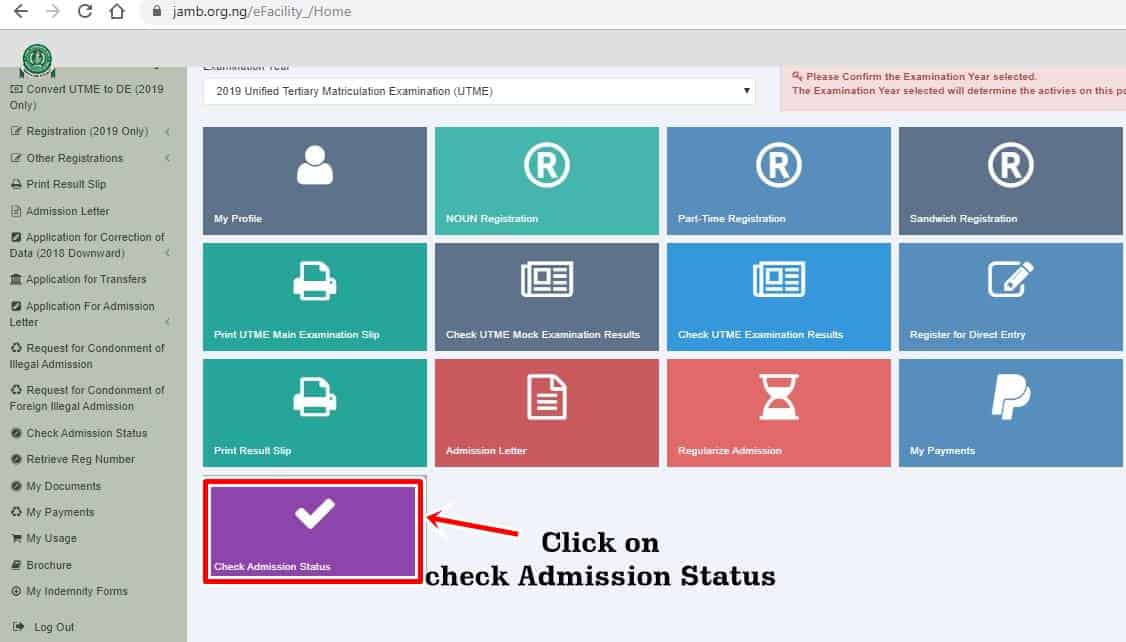
- Select your examination year, supply your JAMB registration number in the required column and then click on ‘Access my CAPS‘ button.
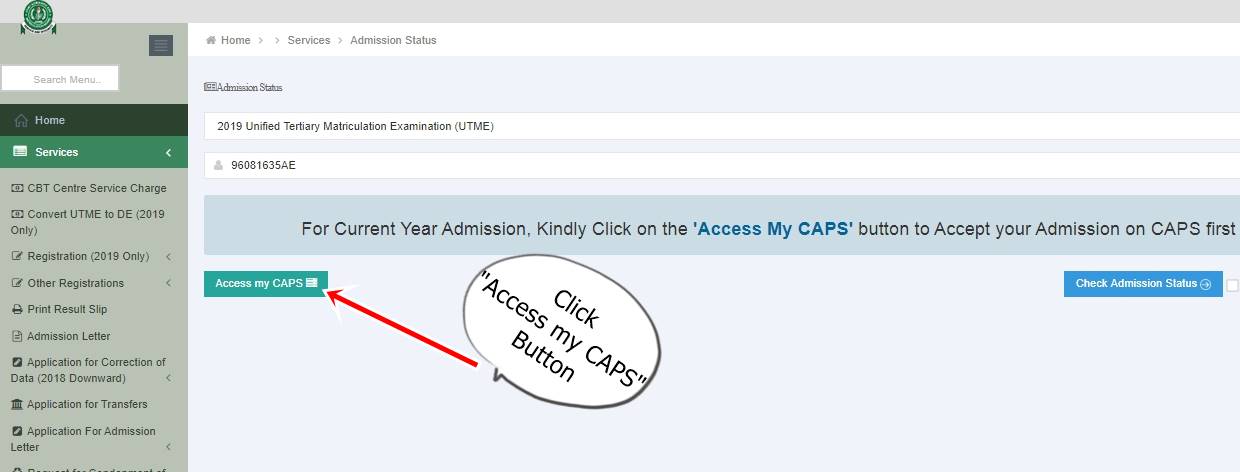
- Click ‘Transfer Approval‘.
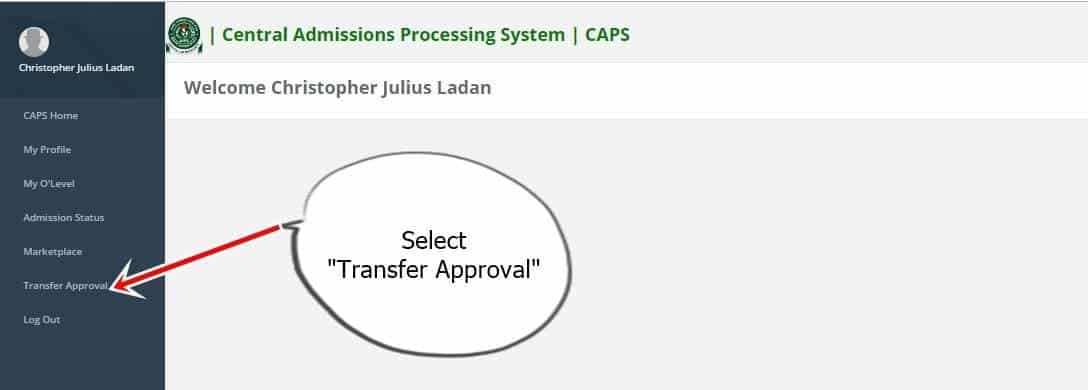
- Finally, click ‘Accept‘ or ‘Reject‘ button to accept/reject the course transfer.
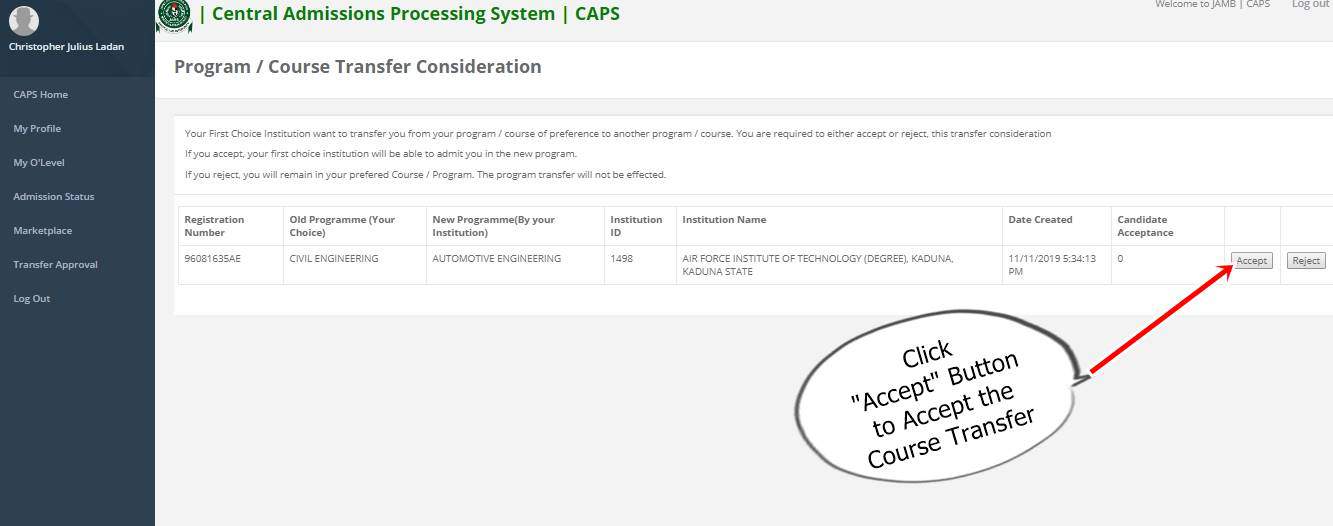
How to ACCEPT or REJECT Admission on JAMB CAPS Using PC
- Go to JAMB E-facility portal at https://portal.jamb.gov.ng/efacility/.
- Supply your Email Address and Password in the required columns and then login.
- Then locate and click on ‘Check Admission Status‘.
- Select your examination year, supply your JAMB registration number in the required column and then click on ‘Access my CAPS‘ button.
- Select ‘Admission Status‘ on the left panel.
- Locate and click on the ‘Search‘ button in front of your JAMB Registration Number to load your profile.
- You can now accept/reject your admission offer under ‘Admission Profile’.
Note:
If you have been offered admission the Accept Admission and Reject Admission buttons will be active (clickable) as highlighted in Red below.
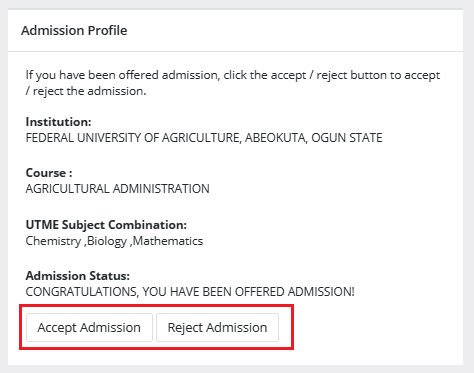
If you have NOT been offered admission yet the Accepted Admission and Reject Admission buttons will be inactive (not clickable and greyed out) as highlighted in Red below.
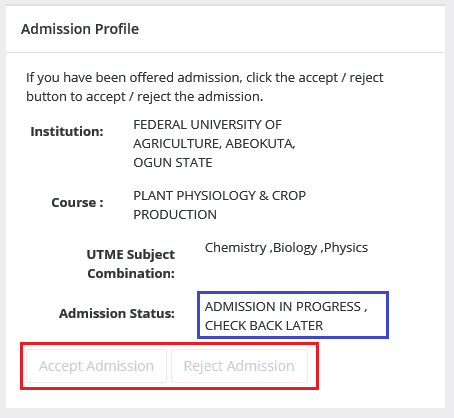
Admission Status details (highlighted in blue) may differ.
If not yet offered admission, please keep checking.
How to ACCEPT or REJECT Admission on JAMB CAPS Using Mobile Device
Note: If you are using a phone, you may not see the option to check your Admission Status on CAPS. Most phone users may only see the welcome message. The caps page shows only welcome because it requires you to use desktop mode to view the complete page. This is why the chrome browser is recommended if you are using a phone. All you need to do is go to Chrome option and choose request desktop site for the complete page to display as explained below:
- Go to JAMB E-facility portal at https://portal.jamb.gov.ng/efacility/.
- Supply your Email Address and Password in the required columns and then login.
- Then locate and click on ‘Check Admission Status‘.
- Select your examination year, supply your JAMB registration number in the required column and then click on ‘Access my CAPS‘ button.
- You will be welcomed with a white screen like this: (you can click on the image for a better view)

- Select the three-dotted line at the top right corner of your browser ( i.e. ⋮) and then tick ‘Desktop site‘. (you can click on the image for a better view)

- Select ‘Admission Status‘ on the left panel.
- Locate and click on the ‘Search‘ button in front of your JAMB Registration Number to load your profile.
- You can now accept/reject your admission offer under ‘Admission Profile’.
NB: Acceptance/rejection of admission offer is free!
Candidates who have been offered admission on JAMB CAPS are to equally print their admission letter after accepting the admission. They will likely need this during clearance and registration in the school that they have been admitted.
Information for those who are yet to be admitted on JAMB CAPS
- Candidates who have not been offered admission should closely monitor their admission through JAMB CAPS.
- Candidates who used “awaiting result” during their registration are to upload their O’Level result on the JAMB portal so that their institution of choice will process their admission.